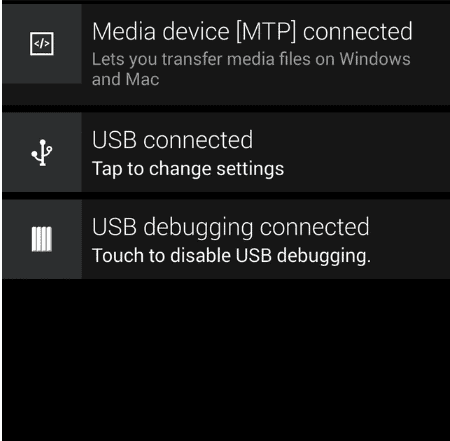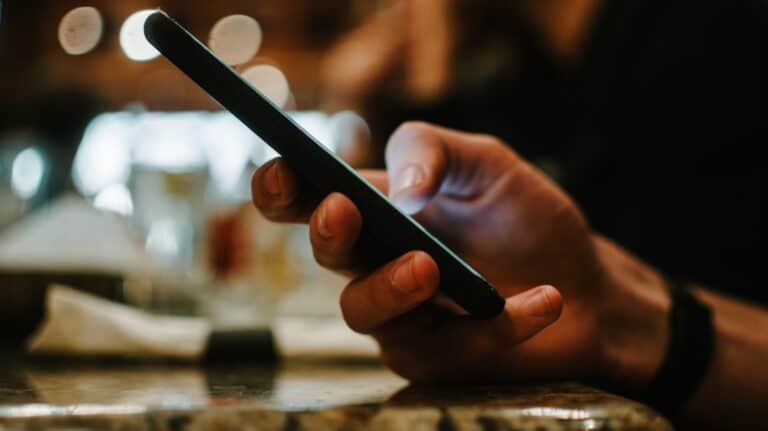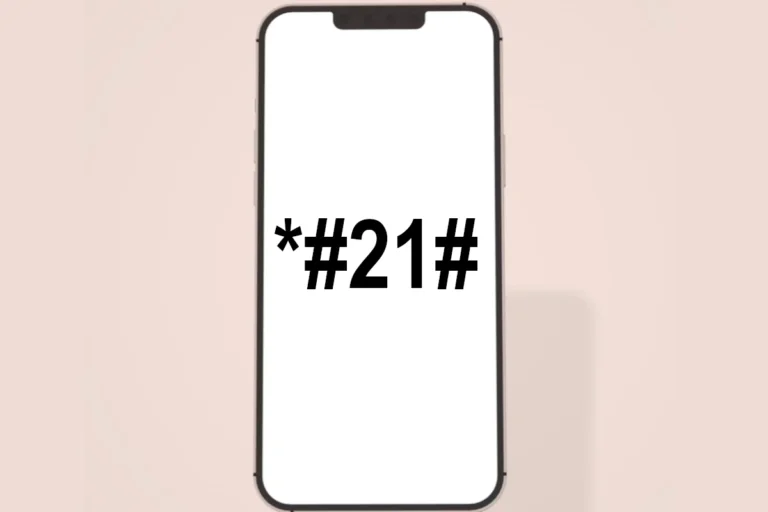Enabling USB Debugging on an Android device with a broken screen can be a challenging task. This feature, crucial for advanced operations like rooting, installing custom ROMs, or running commands from a computer, requires you to interact with the device’s screen – a hurdle if the screen is non-functional. However, there are ways to work around this problem. Let’s explore how you can enable USB debugging on an Android device even when the screen is broken.
Understanding USB Debugging
USB Debugging is a mode in Android devices that allows newly developed applications to be copied via USB to the device for testing. It’s a part of the Developer Options in the Android settings.
Challenges with a Broken Screen
A broken screen makes it difficult to navigate through the device, making standard operations like enabling USB Debugging seem impossible. The primary challenge lies in not being able to see or interact with the device’s user interface.
Using an OTG Adapter and a Mouse
Step 1: Acquire an OTG (On-The-Go) adapter.
Step 2: Connect a mouse to your Android device using the OTG adapter.
Step 3: Use the mouse as a substitute for your finger to navigate through the device.
This method is effective if your screen is visible but unresponsive to touch.
Mirror the Android Device on a PC
If the screen is completely unusable, mirroring the device on a PC can be a solution.
Step 1: Use tools like Vysor or scrcpy that can mirror Android devices on a computer.
Step 2: Install the necessary software on your computer and connect your Android device.
Step 3: Follow the on-screen instructions to mirror the device.
Use Android Device Manager
For devices associated with a Google account, Android Device Manager can be used to unlock the device, making it easier to enable USB Debugging through other methods.
Keyboard Shortcuts for Direct Access
Using keyboard shortcuts can be a workaround if you know the exact key sequences to enable USB Debugging. This requires a physical keyboard connected via an OTG adapter.
Recover Data First
Before attempting any method, consider backing up your data. Connect your device to a computer and see if you can access the files directly. If not, data recovery software might be necessary.
Consider Professional Repair
If the above methods seem too complex or risky, consider taking your device to a professional repair service. They might be able to temporarily fix your screen for enabling USB Debugging or recovering data.
Prevention is Better Than Cure
To avoid such situations, it’s wise to keep USB Debugging enabled if you often tinker with your device. Additionally, regular backups can save you from data loss.
Legal and Warranty Considerations
Remember, attempting to fix your device using unorthodox methods might void its warranty. Always check your device’s warranty terms before proceeding.
Conclusion
Enabling USB Debugging on an Android device with a broken screen is not straightforward but is possible with the right tools and methods. Depending on the extent of the damage and your technical skills, you can choose a method that works best for you.
FAQs
- Will using an OTG adapter and mouse work on all Android devices?
It depends on whether the device supports OTG. Most modern Android devices do, but it’s best to check your device’s specifications. - Can I enable USB Debugging without seeing the screen?
Yes, using screen mirroring software or knowing the exact keyboard shortcuts can enable USB Debugging without seeing the screen. - Is there a risk of data loss when attempting to enable USB Debugging?
There’s always a risk when you attempt to troubleshoot hardware issues. It’s recommended to back up data first, if possible. - Can I use voice commands to enable USB Debugging?
Voice commands might not be effective for enabling USB Debugging as it requires specific navigation through the settings menu. - What should I do if none of these methods work?
If none of these methods work, it’s best to consult a professional repair service for assistance.